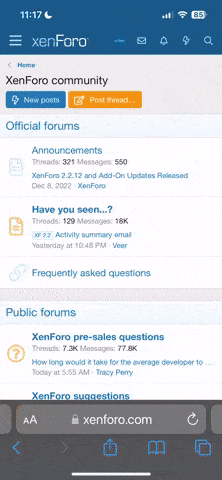A quite simple guide to get active mode working. Should work on Windows 2000 & XP as written, and probably Windows 98 and stuff with a little bit of thought & googling to see what's different in 98 to 2000/xp.
Step 1: First off, get your internet-facing IP: http://www.maiden-world.com/getip.html (it'll be in the form of something like 123.1.23.12)
Step 2: Enter your IP into the field next to the active mode option, and pick a port to use, I suggest 412.
Step 3: Now find out the private IP of your computer behind the router, so open a Command Prompt and type "ipconfig". You'll get output similar to the following:
So in this example, I can see that the IP of my computer is 192.168.2.250. If you have multiple ethernet adapters, the one you want will have a number in the 192.168.*.* or 10.* ranges associated with it.
Also note that the Default Gateway is 192.168.2.1, this is the address of my router and might be useful when you try to find the admin interface in a minute.
Step 4: Click ok on the settings dialog and open the Admin interface for your router (I suggest you consult the manual that came with your router to find out exactly how, a lot of models will show it to you if you go to their IP in your web browser and enter the admin password).
Step 5: Look for options to do with "Port Forwarding", and if you can find them set it so that the port you chose (412 in my case) is redirecting to your internal ip (192.168.2.250 above). If there are options to do with protocols (i.e TCP & UDP) you should enable forwarding for both of them.
Step 6: Apply the settings on your router, and reconnect to the DC hub. You should now be in Active mode.
If not, theres some other things you could check that might be causing the problem:
Problem #1: The IP address you got in stage 1 was a proxy address (some people's web browsers are configured to use a proxy server whilst browsing the internet).
Solution: Go into the router's admin interface and see if you can find information about the "external" or "Internet-facing" IP.
If you follow this, and can contribute more info, or get stuck, post
Step 1: First off, get your internet-facing IP: http://www.maiden-world.com/getip.html (it'll be in the form of something like 123.1.23.12)
Step 2: Enter your IP into the field next to the active mode option, and pick a port to use, I suggest 412.
Step 3: Now find out the private IP of your computer behind the router, so open a Command Prompt and type "ipconfig". You'll get output similar to the following:
Code:
Ethernet adapter Home:
Connection-specific DNS Suffix . :
IP Address. . . . . . . . . . . . : 192.168.2.250
Subnet Mask . . . . . . . . . . . : 255.255.255.0
Default Gateway . . . . . . . . . : 192.168.2.1So in this example, I can see that the IP of my computer is 192.168.2.250. If you have multiple ethernet adapters, the one you want will have a number in the 192.168.*.* or 10.* ranges associated with it.
Also note that the Default Gateway is 192.168.2.1, this is the address of my router and might be useful when you try to find the admin interface in a minute.
Step 4: Click ok on the settings dialog and open the Admin interface for your router (I suggest you consult the manual that came with your router to find out exactly how, a lot of models will show it to you if you go to their IP in your web browser and enter the admin password).
Step 5: Look for options to do with "Port Forwarding", and if you can find them set it so that the port you chose (412 in my case) is redirecting to your internal ip (192.168.2.250 above). If there are options to do with protocols (i.e TCP & UDP) you should enable forwarding for both of them.
Step 6: Apply the settings on your router, and reconnect to the DC hub. You should now be in Active mode.
If not, theres some other things you could check that might be causing the problem:
Problem #1: The IP address you got in stage 1 was a proxy address (some people's web browsers are configured to use a proxy server whilst browsing the internet).
Solution: Go into the router's admin interface and see if you can find information about the "external" or "Internet-facing" IP.
If you follow this, and can contribute more info, or get stuck, post